Garden Buddy - How to claim promo codes
If you have recived a promo code for Garden Buddy, either for a free subscription / trial or discounted prices, how would you go on claiming them? Depending on your mobile device, claiming them differs, so this guide will show you how to claim them if you have received any promo code.
The images point to where objects can be found (red arrow) and direct you to claim your promo code.
Claiming on iOS (iPad / iPhone)
Step 1
Open the Apple App Store on your device. Then, navigate to your account settings by tapping on your profile icon.
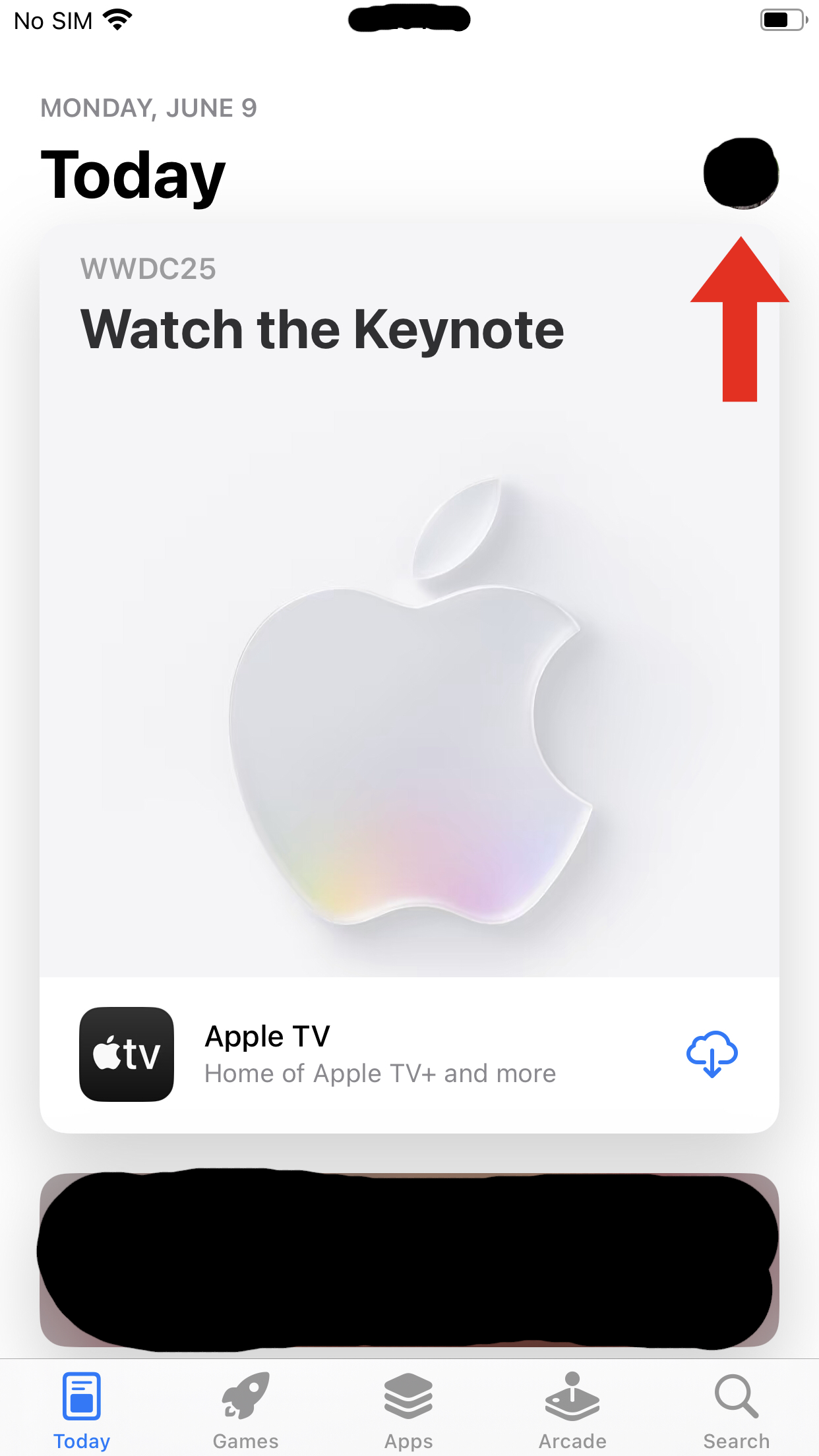
Step 2
On the bottom sheet that opens, tap "Redeem Gift Card or Code"
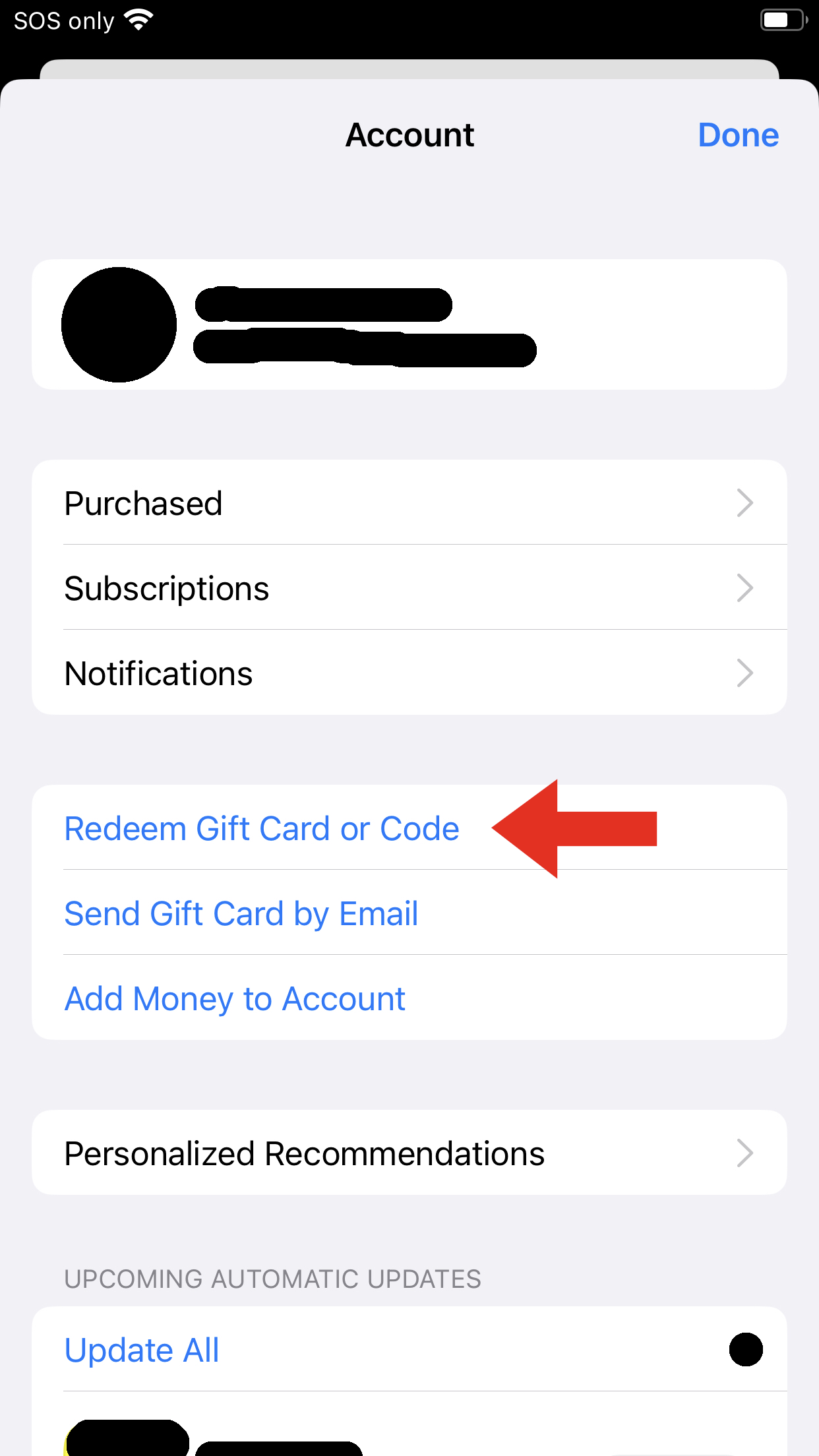
Step 3
Another sheet will open, then press "Enter Code Manually." A textbox will appear and you must enter your code within it and press submit.
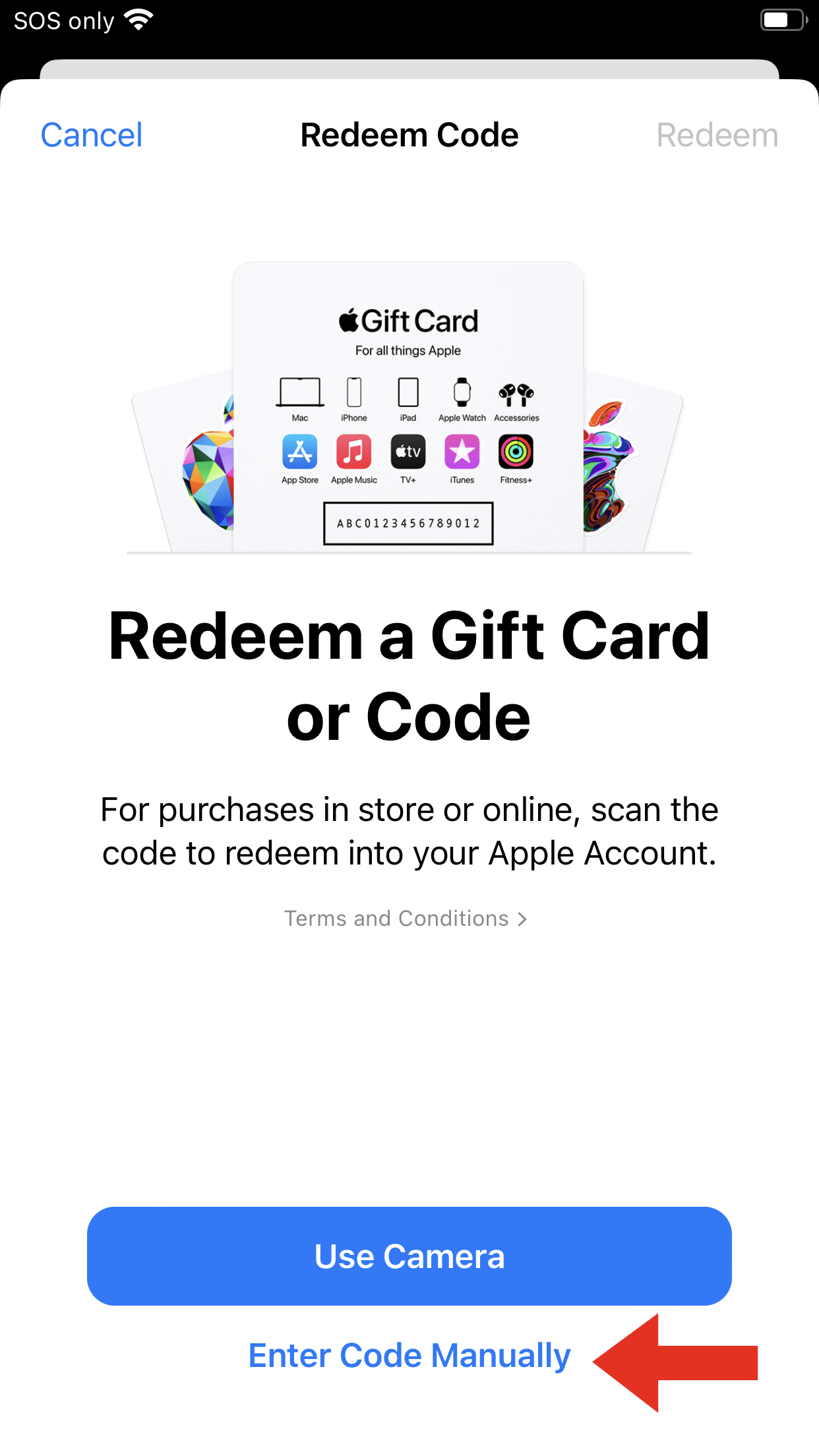
Step 4
After entering your promo code, the App Store will inform you of your liabilities and terms of the promo code entered. You can then tap on "Redeem Offer" to get to the next step.
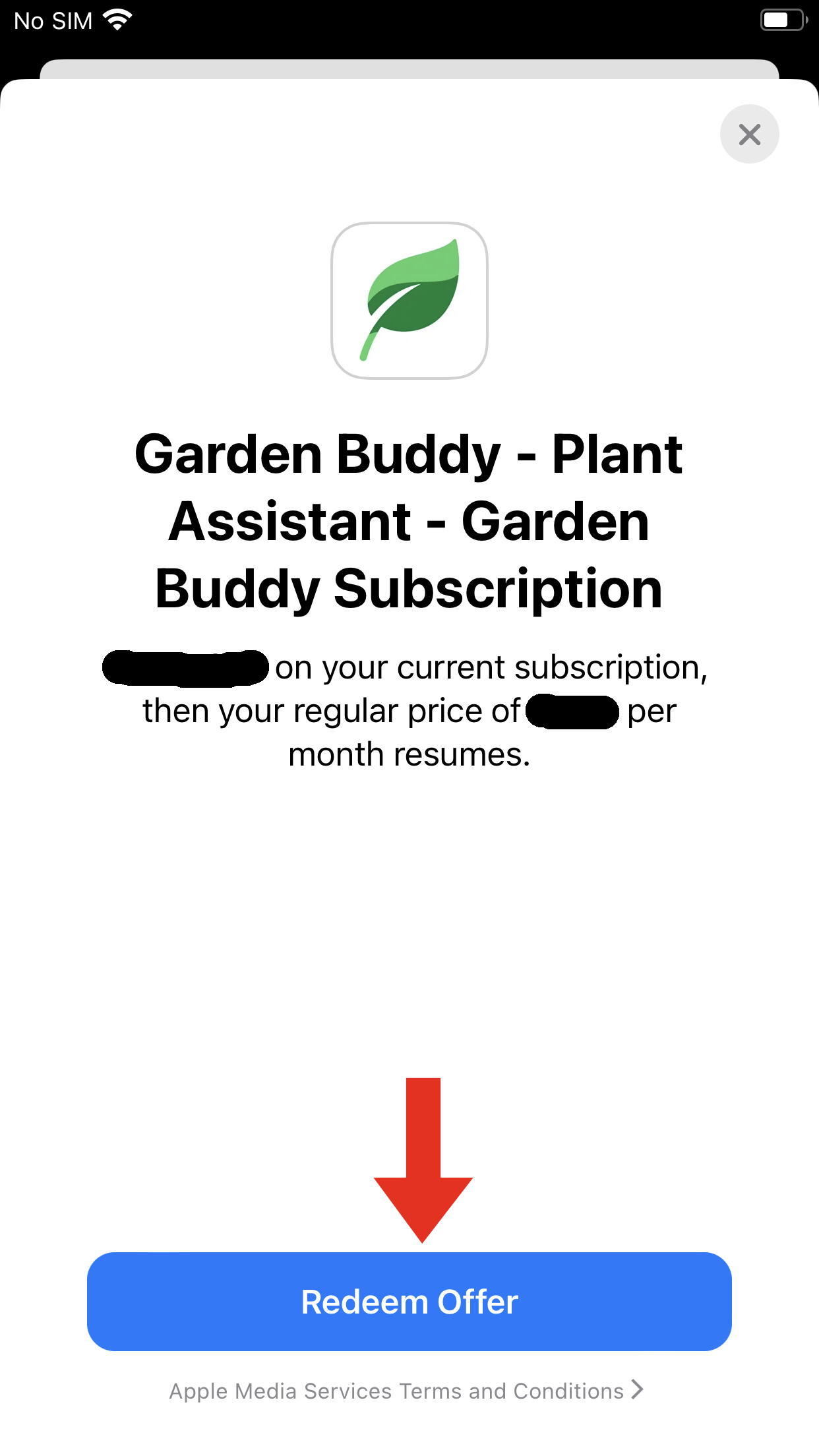
Step 5
This is the final step. To complete the redemption, tap on "Redeem." This will finalize the redemption. The next time Garden Buddy is opened, the promo code will be applied.
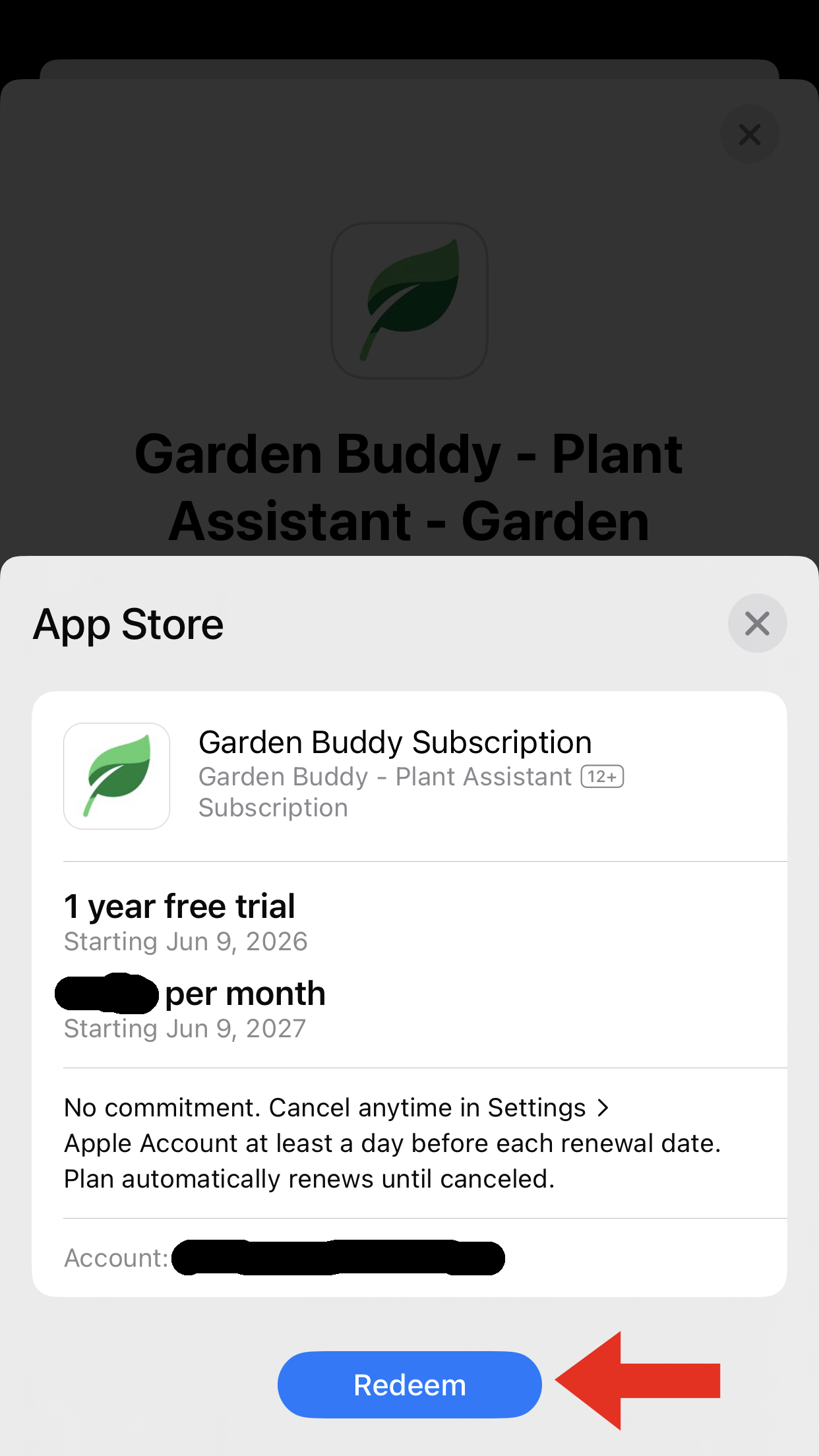
Claiming on Android
There are two different ways to claim your promo on Android devices.
Method 1 (In-App - Easiest)
Step 1
From within Garden Buddy, navigate to the settings tab and tap on "Manage Subscription."
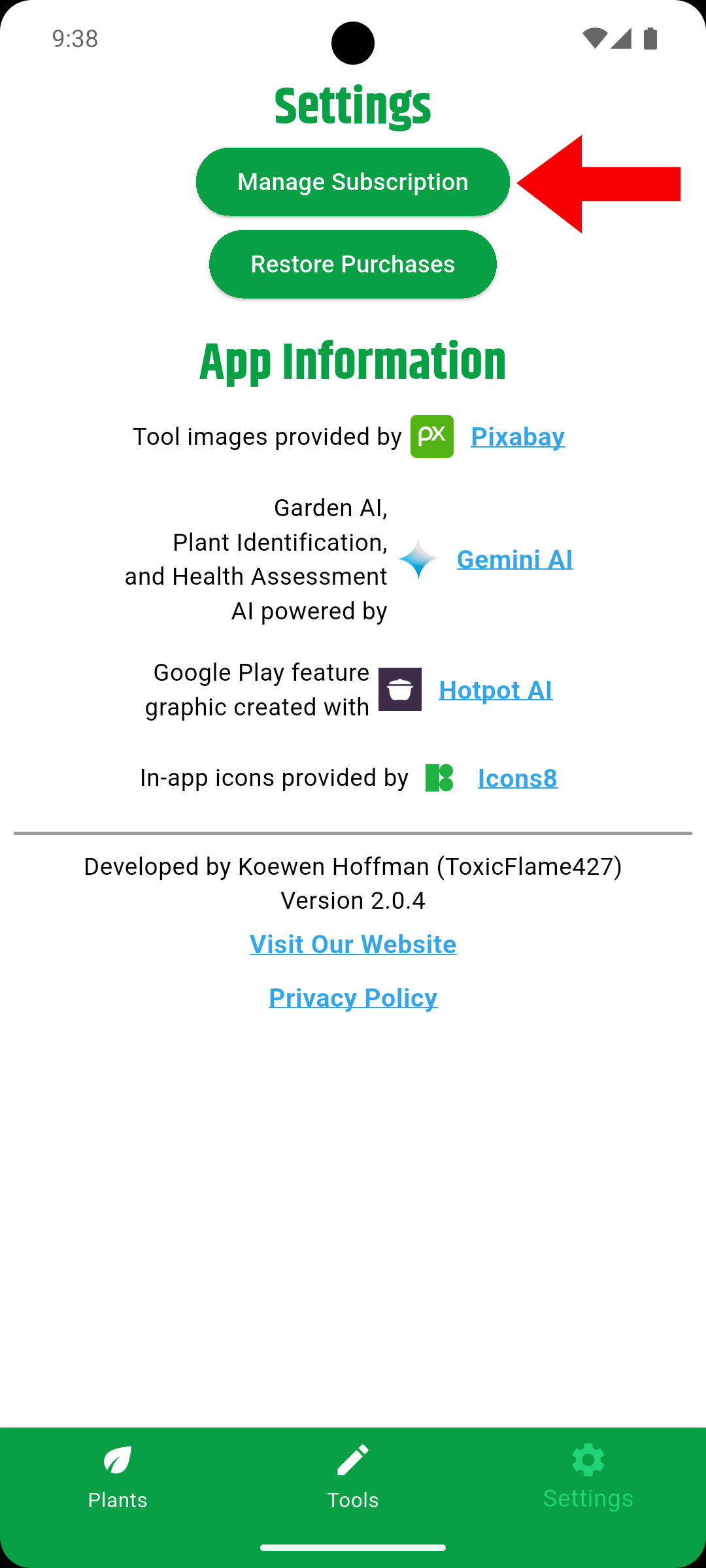
Step 2
Tap on the subscribe button on the bottom of the manage subscription screen. This will not subscribe you yet, only prompt you to subscribe.
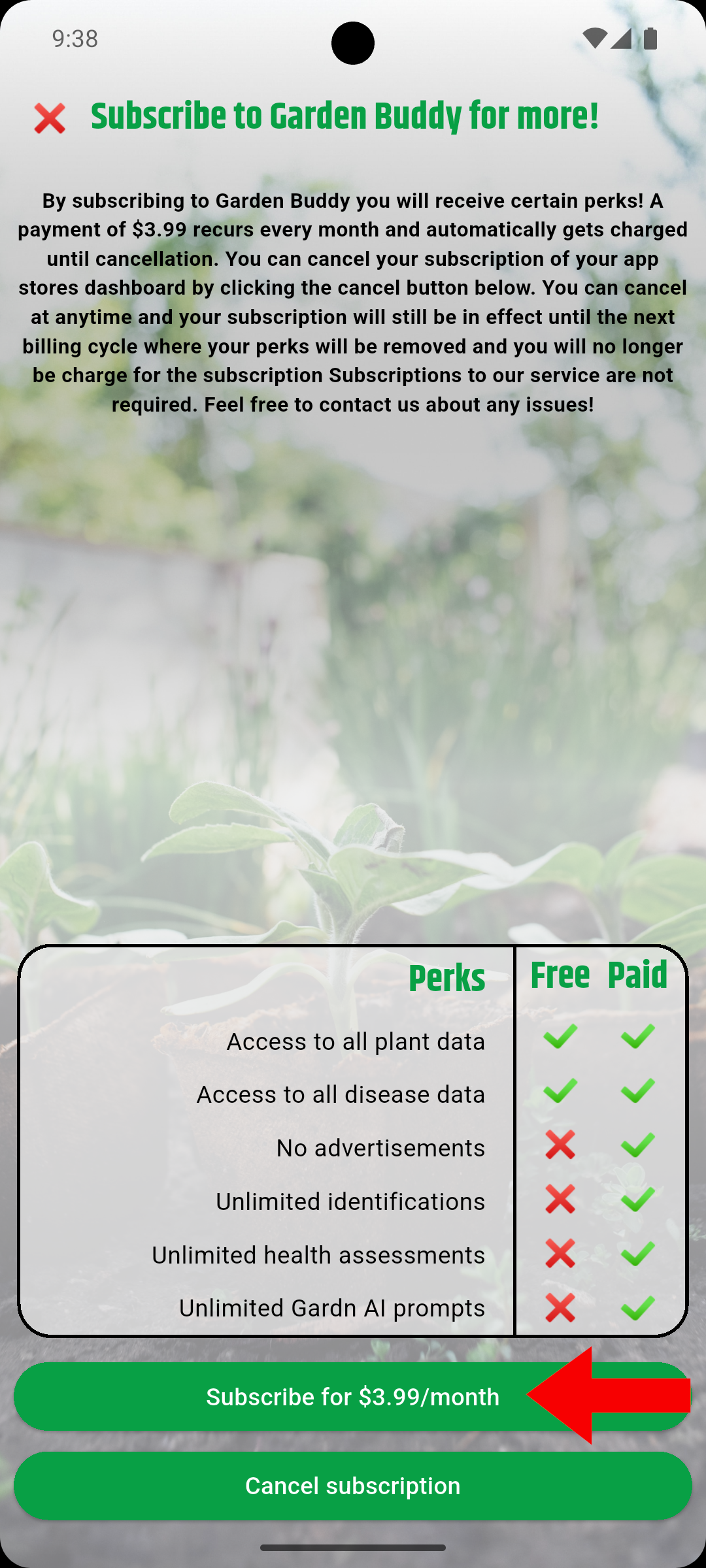
Step 3
A Google Play prompt will appear. Tap on your payment methods, where the card icon and the arrow are located.
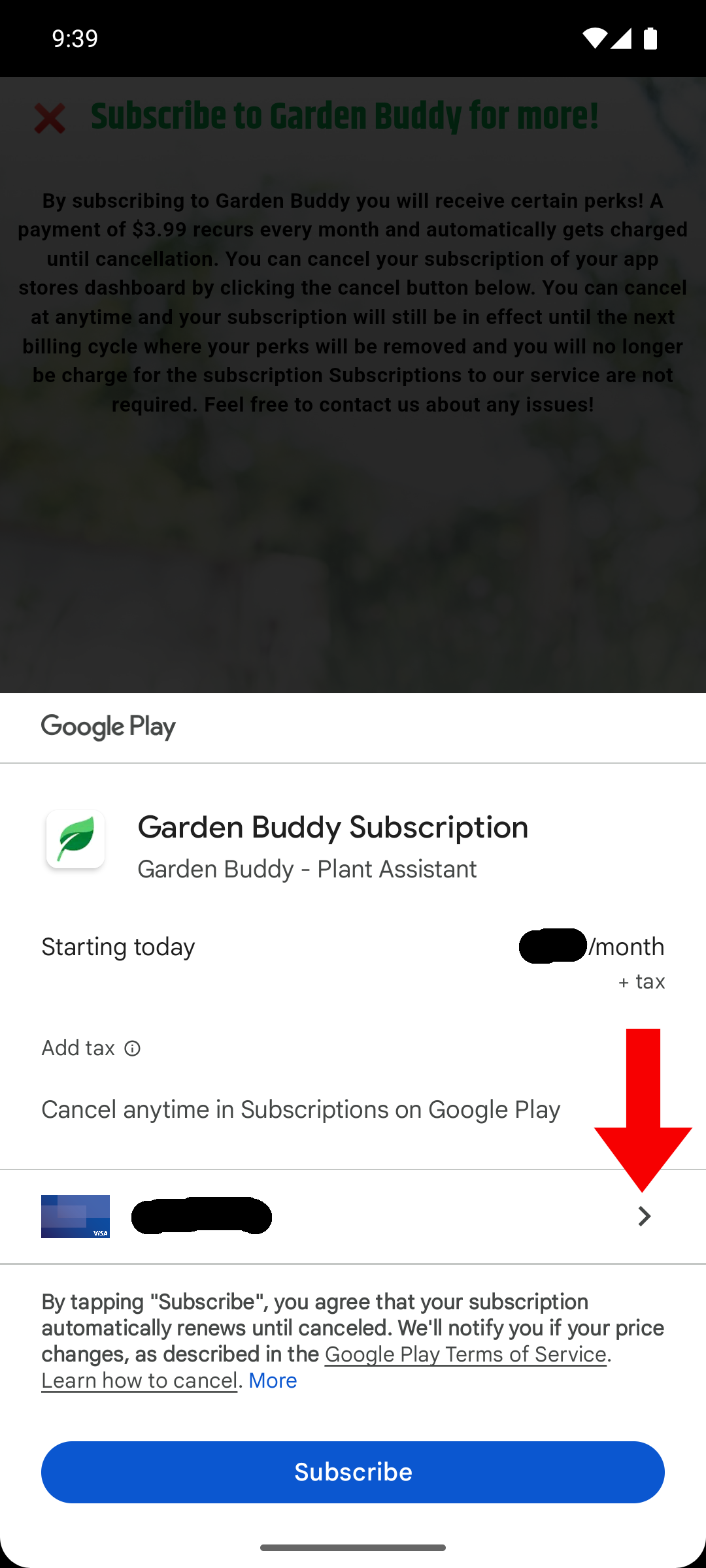
Step 4
The payment methods prompt will open. Then, tap on "Redeem code."
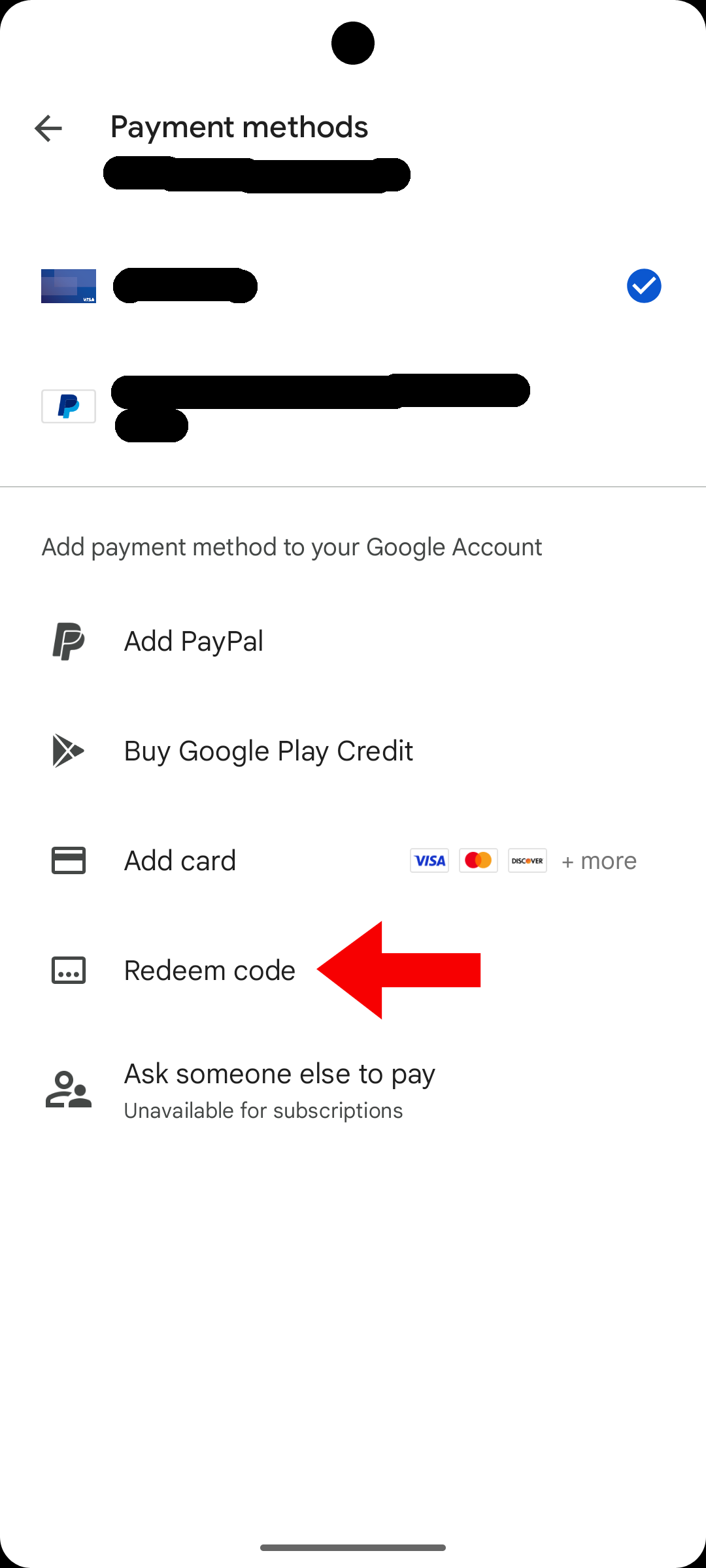
Step 5
1. Enter the promo code that was given to you.
2. After you have entered your promo, tap the "Redeem" button.
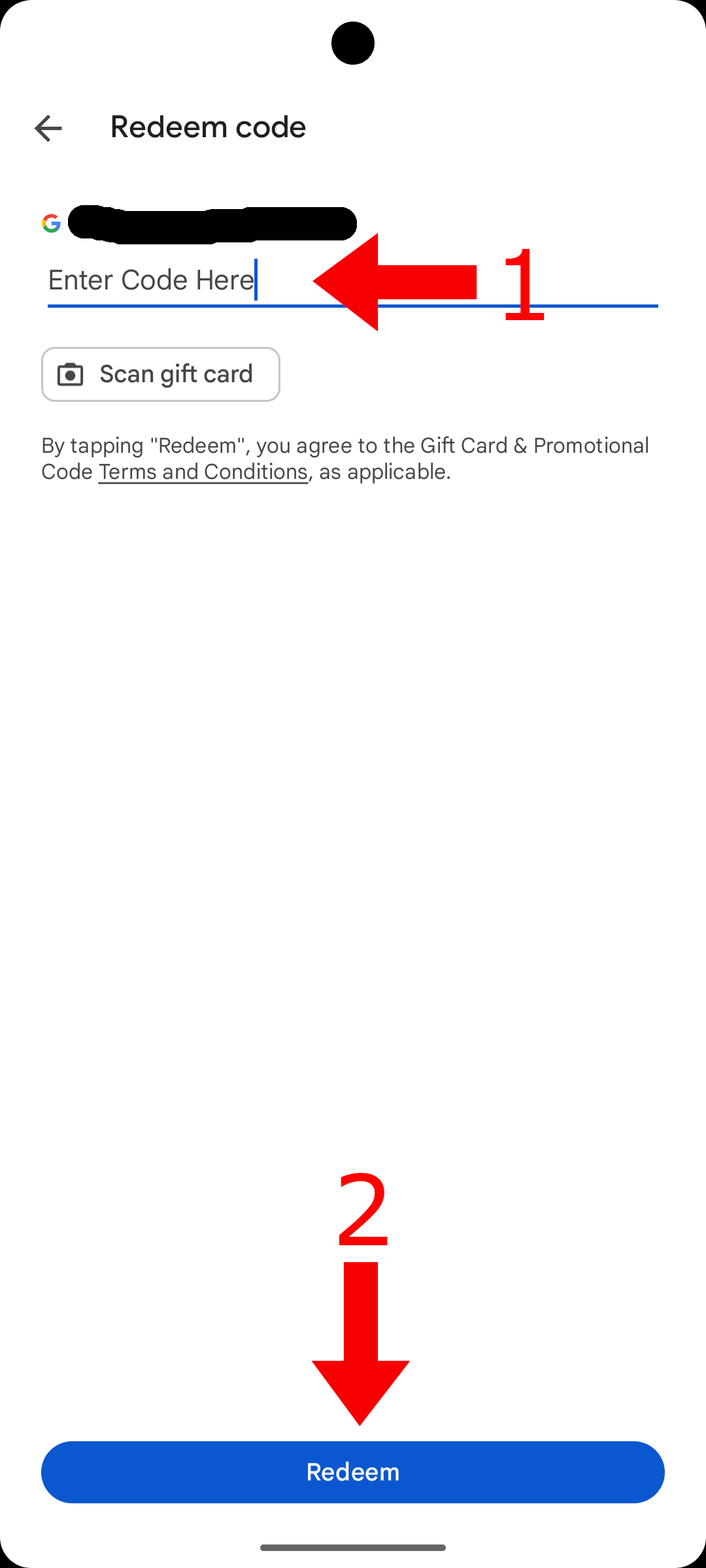
Step 6
A prompt will open up with the promo description explaining the promo code entered. Tap "Continue."
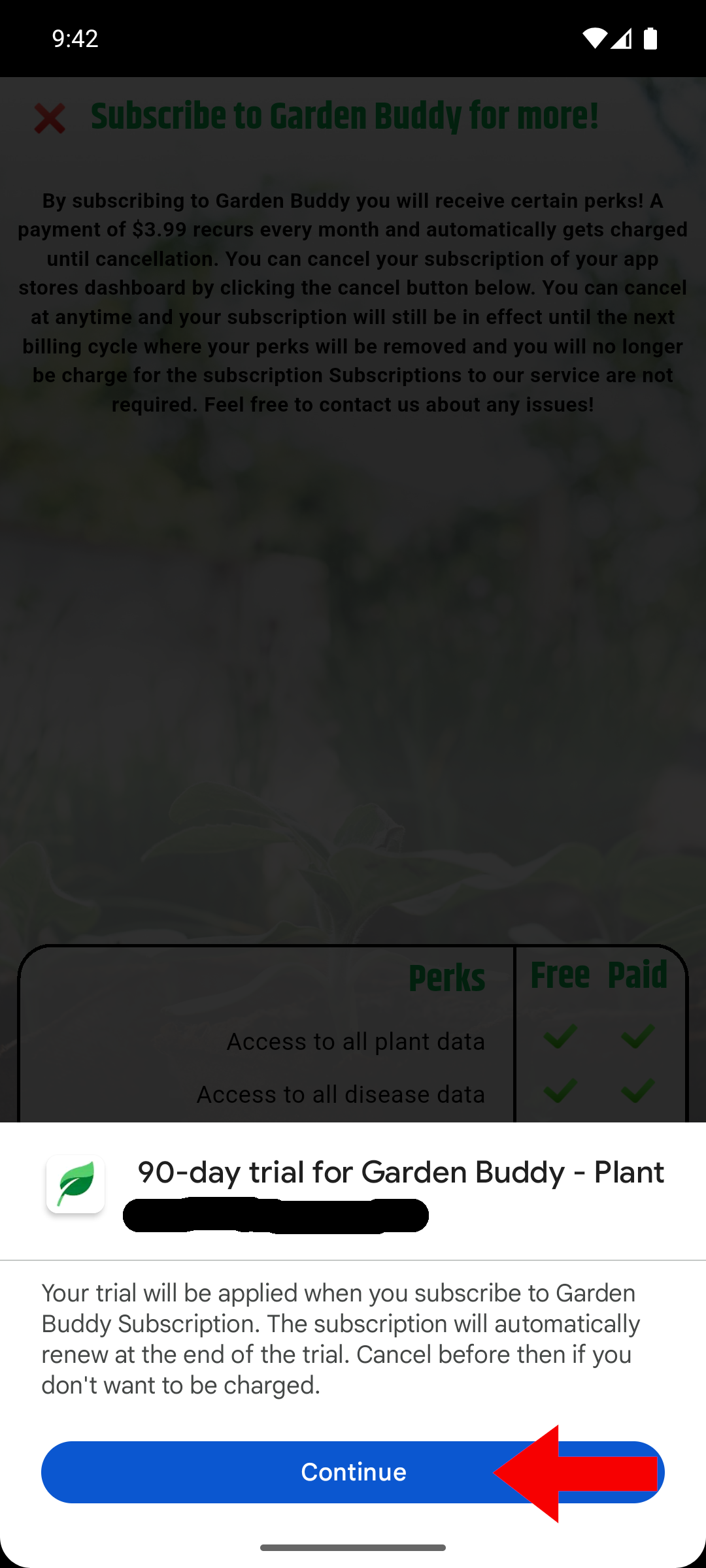
Step 7
This is the final step. A new prompt will be loaded telling you about your liabilities using this promo code. In this example, by using a free trial, you will be charged after the trial ends before cancellation. To finalize your promo claim, press the "Subscribe" button.
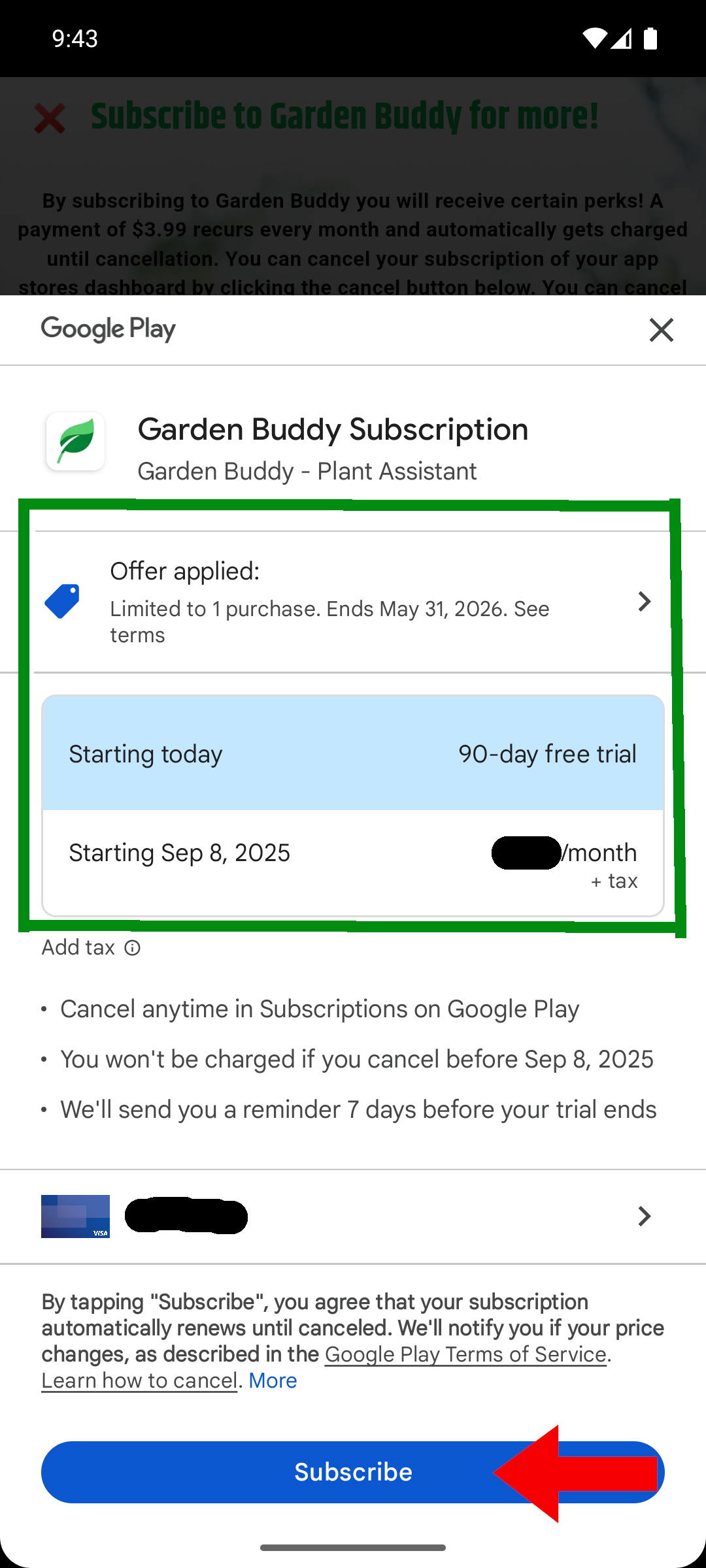
Method 2 (Within Google Play)
Step 1
Open your Google Play application and tap on your profile icon to open your account settings.
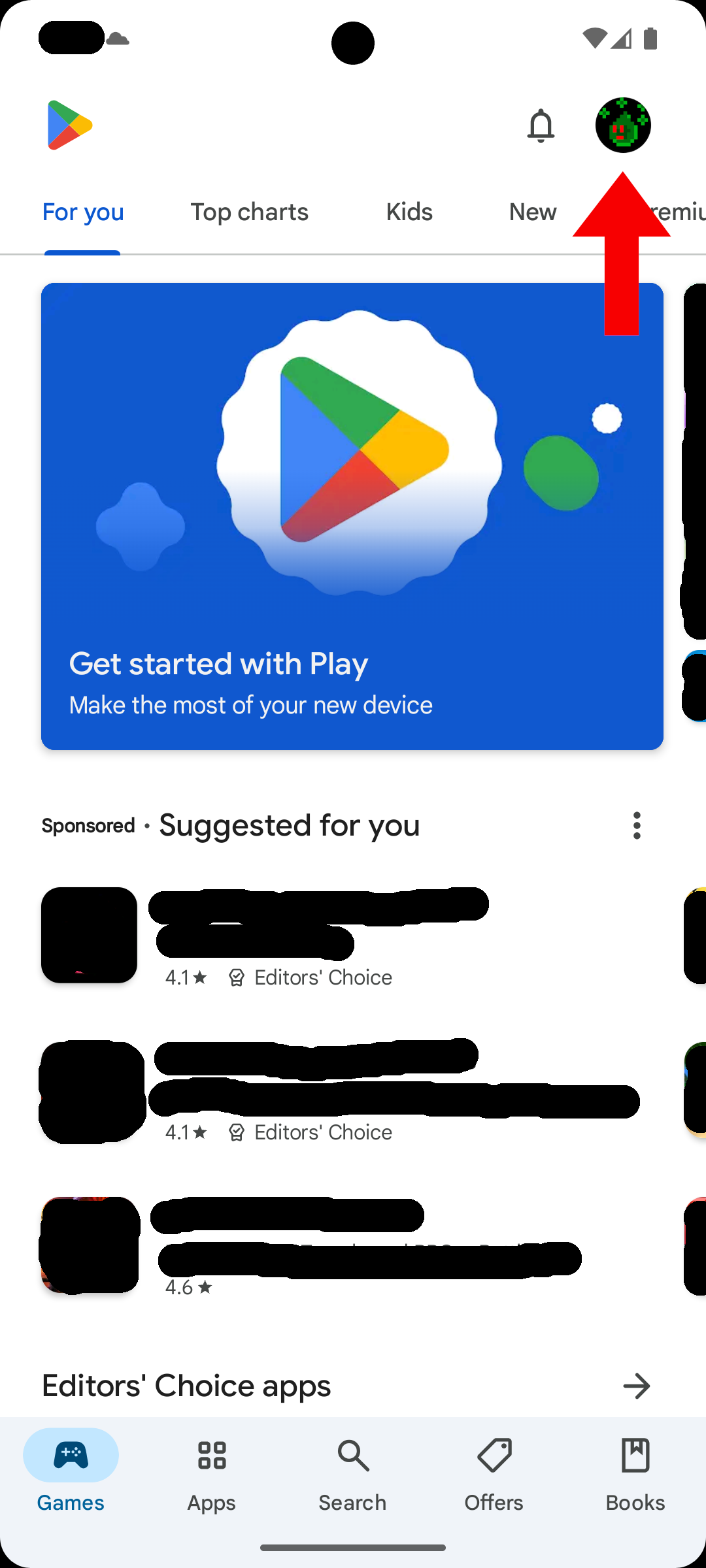
Step 2
A settings dialog will open. Tap on "Payments & subscriptions" to continue.

Step 3
The payment and subscriptions sheet will open. Then, tap on "Redeem code."
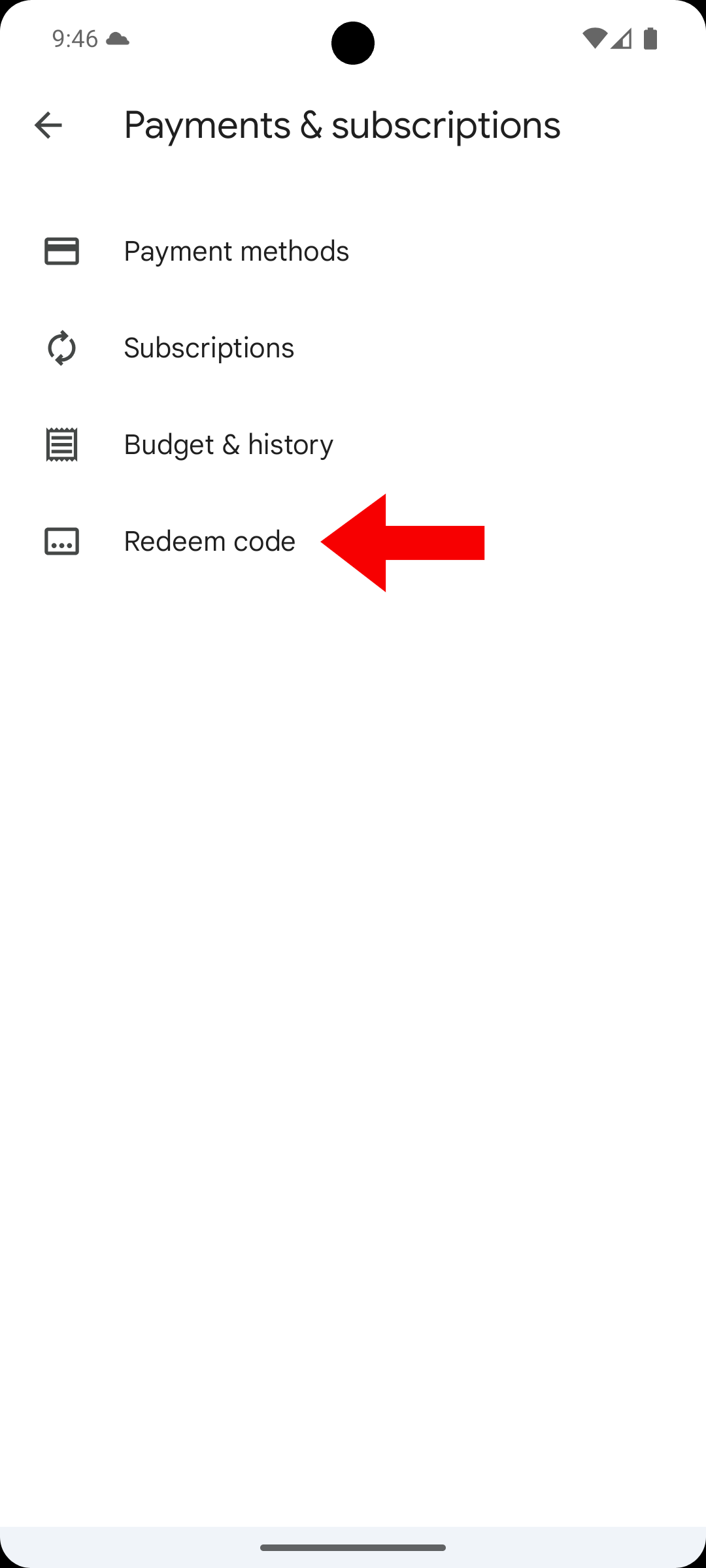
Step 4
1. Enter the promo code that was given to you.
2. After you have entered your promo, tap the "Redeem" button.
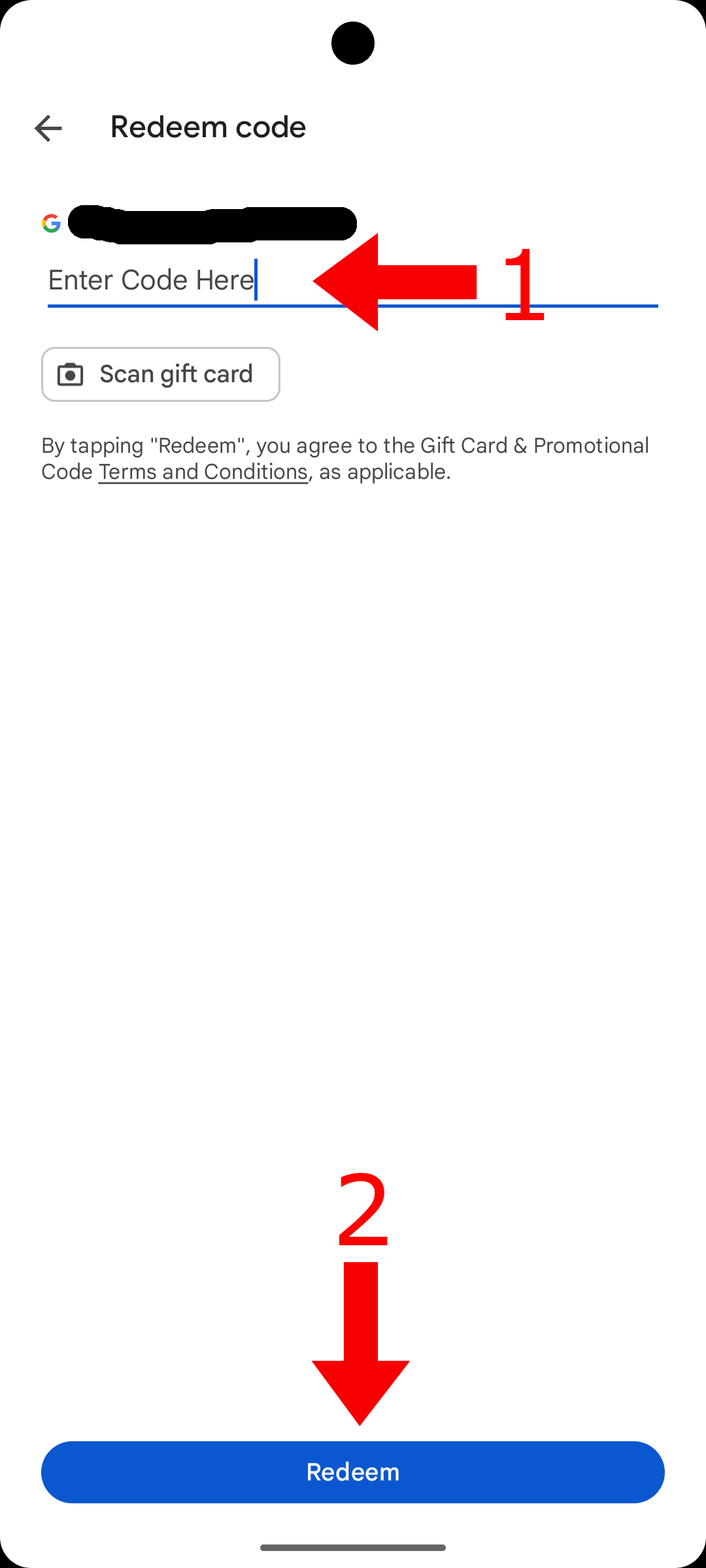
Step 5
A prompt will open up with the promo description explaining the promo code entered. Tap "Continue."
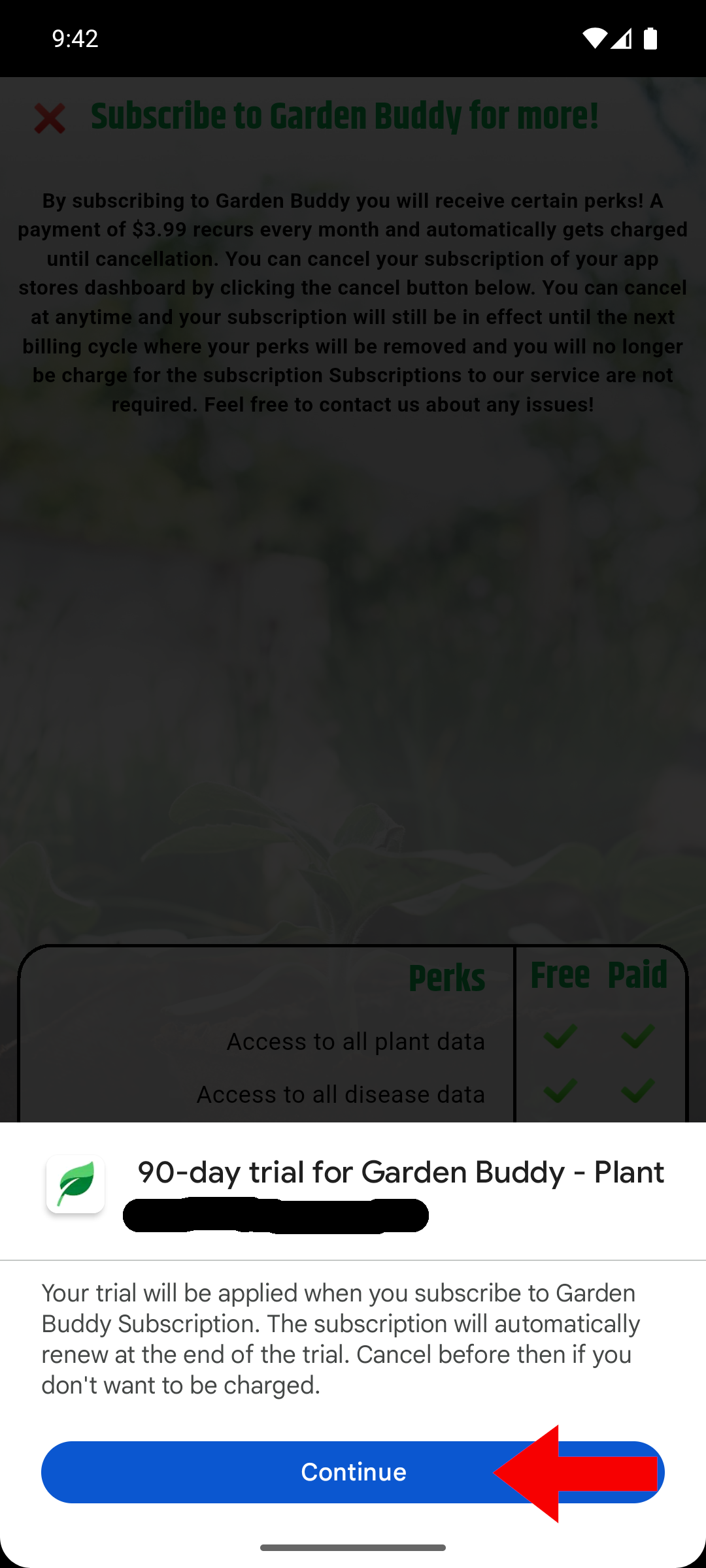
Step 6
This is the final step. A new prompt will be loaded telling you about your liabilities using this promo code. In this example, by using a free trial, you will be charged after the trial ends before cancellation. To finalize your promo claim, press the "Subscribe" button.
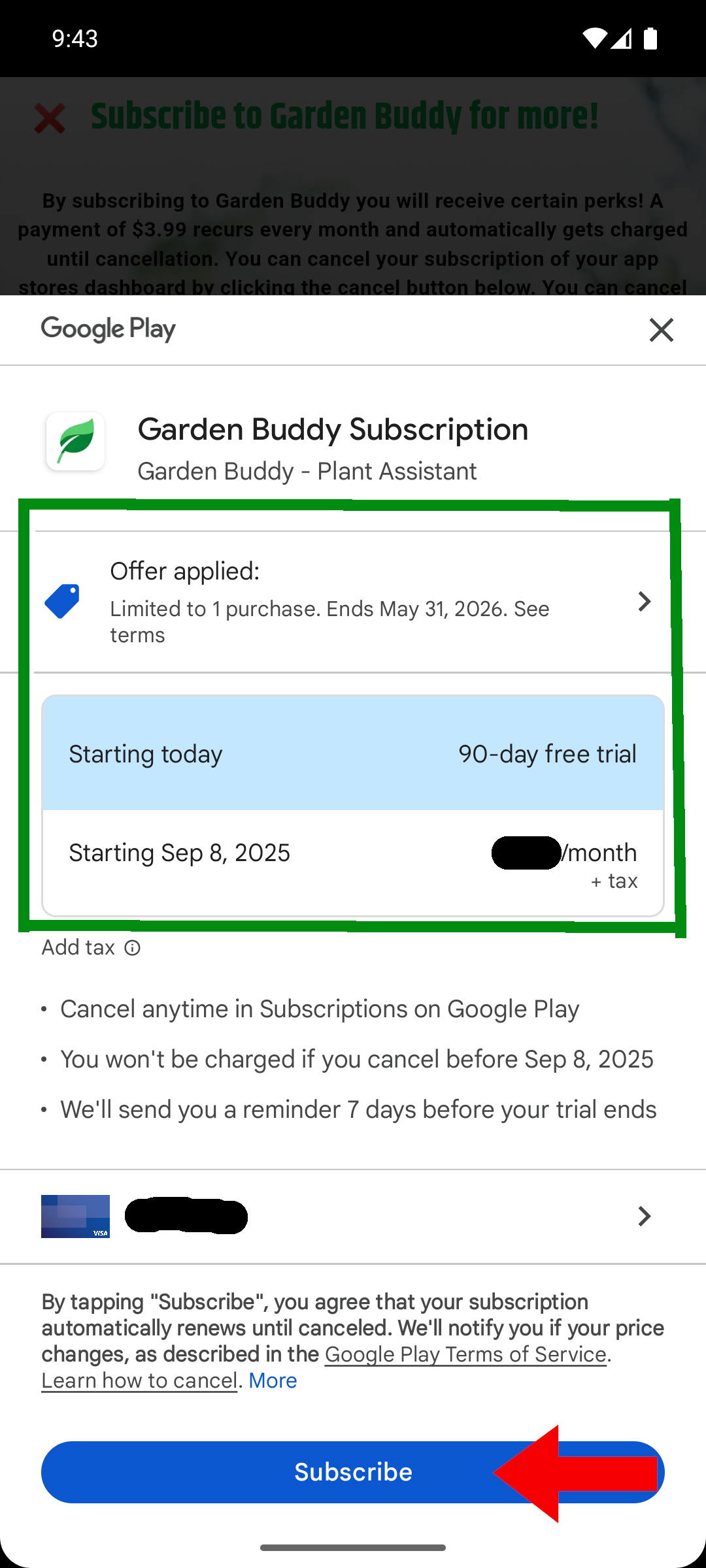
Your trial subscription should activate automatically. Now that you have redeemed your promo code on your Android device, you can now enjoy the luxury of a premium user! Please read the Important Notes section for detailed information on how trials and discounted subscriptions work.
Important Notes
Subscription Trial Periods
When claiming subscription promo codes, this counts as a trial period. This means that after the period ends, you will begin to be charged for the original subscription every month after the trial period has ended. Your app store will likely notify you of this when redeeming a subscription code. You can cancel your subscription before the trial ends and then you will not be charged after the trial period is over, and your benefits will persist for as long as the trial period that has not ended.
Subscription Doesn't Activate Automatically
Sometimes, there may be cases where your subscription will not activate automatically. Whenever this happens, locate the "Restore Purchases" button within the settings tab of Garden Buddy. This should activate your subscription. If any issues arise, feel free to contact me!